%205.png)
%205.png)
Now you can accept contactless payments with just an iPhone.
Tap to Pay on iPhone
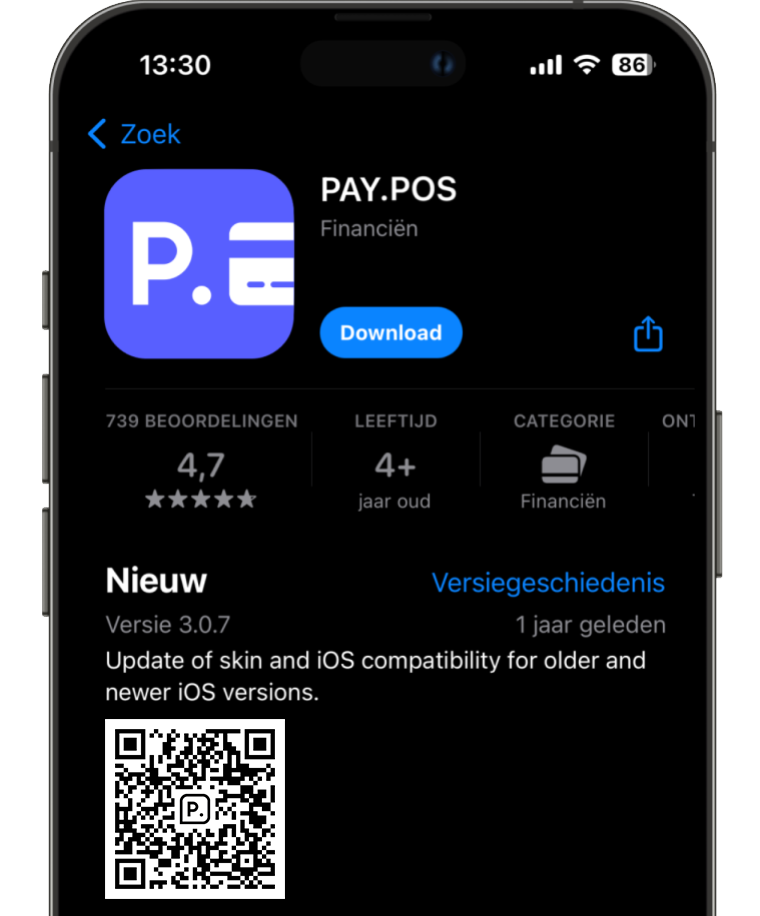
Step 2
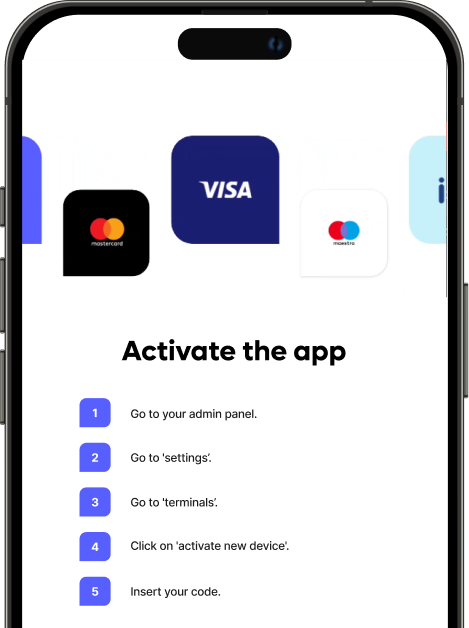
Step 3
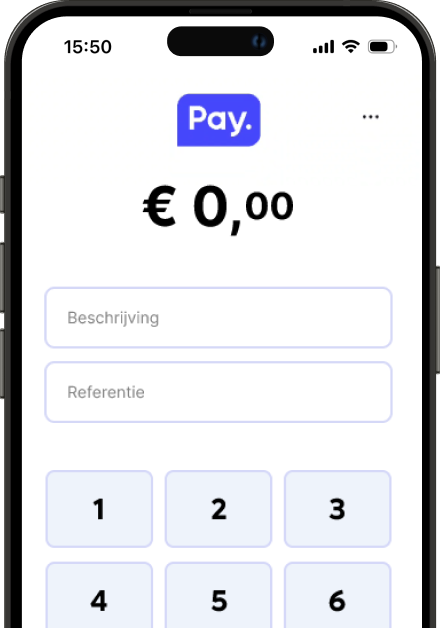
Step 4
%205.png)
Step 5
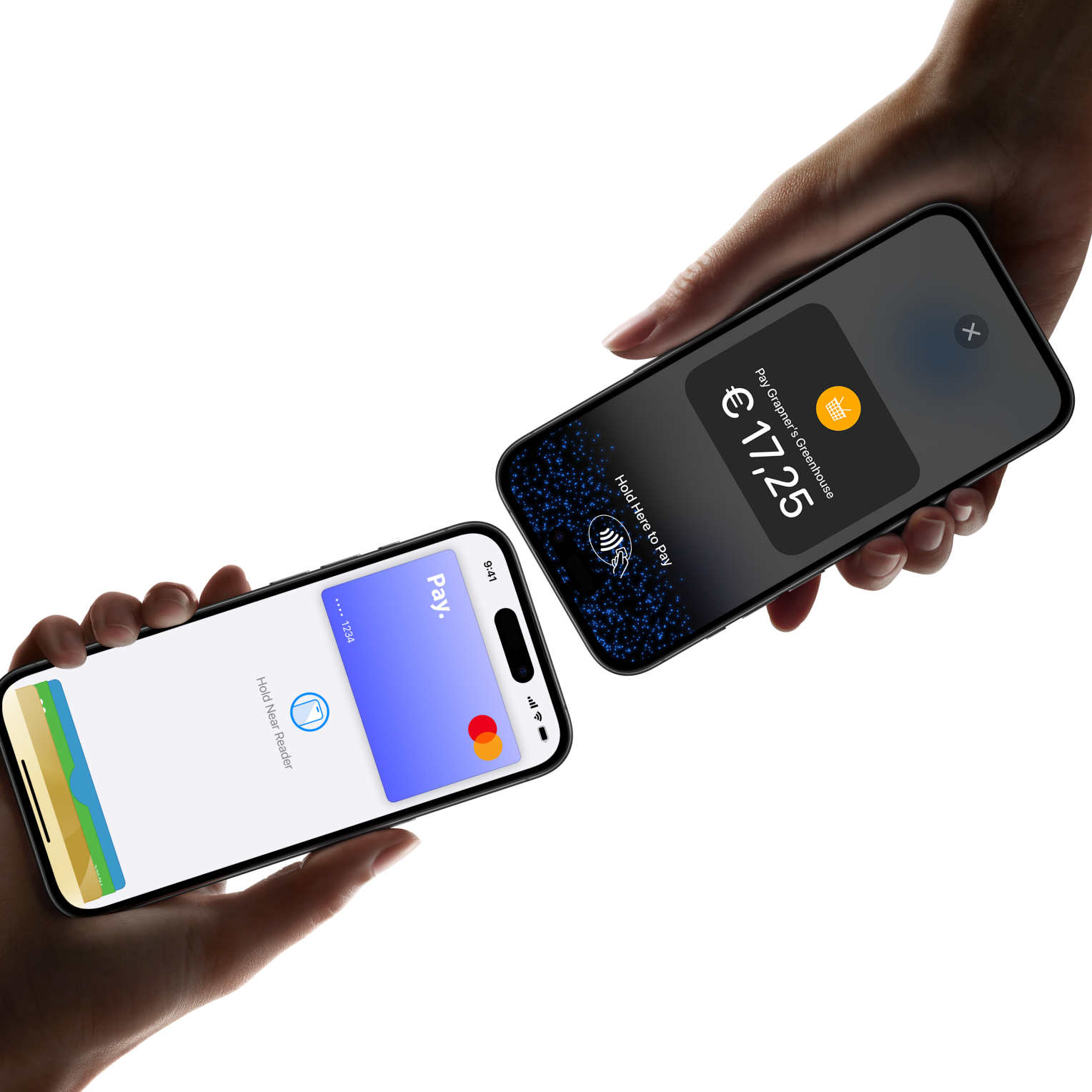
Step 6
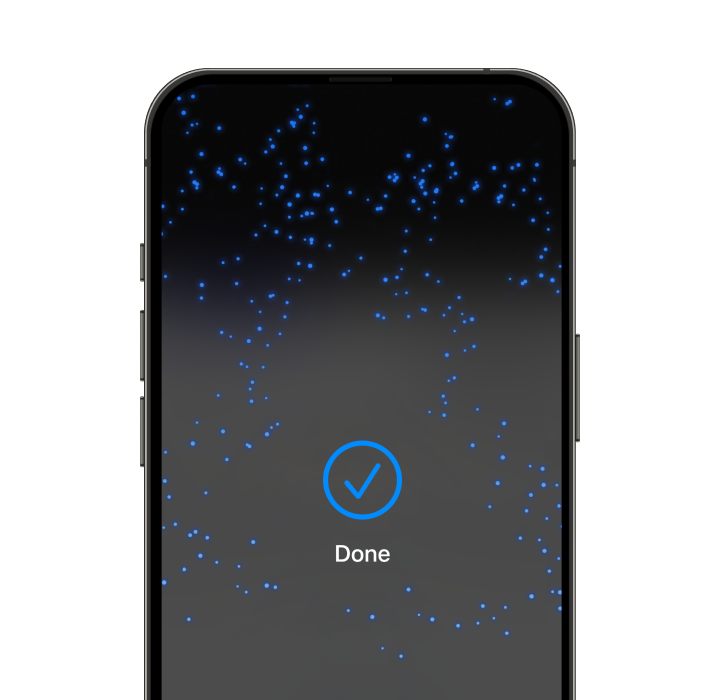
Tap to Pay on iPhone
Whether you are starting a new business or looking to expand, Tap to Pay on iPhone allows you to accept all types of in-person, contactless payments right on your iPhone. So there’s no need to invest in or manage card readers and terminals. All you need is your iPhone and the PAY.POS app.
Tap to Pay on iPhone allows you to accept contactless credit cards and debit cards, Apple Pay, and other digital wallets.
Apple doesn’t store card numbers or PIN information on your iPhone or on Apple servers, helping to protect your business and customer data.
.png?width=516&name=Group%20481777%20from%20Steijn%20via%20Slack%20(1).png)
To use Tap to Pay on iPhone, simply download the PAY.POS app, sign up, and start accepting in-person, contactless payments anytime, anywhere on your iPhone.
Tap to Pay on iPhone uses the built-in security and privacy features of iPhone to help protect your business and customer data. When a payment is processed, Apple doesn’t store card numbers or PIN information on iPhone or on Apple servers. So merchants and customers can rest assured that their data stays theirs.
Take care of all your online and in-store payments promptly.
Frequently Asked Questions
Tap to Pay on iPhone requires an iPhone XS or later.
There are no additional costs for using the Tap to Pay on iPhone feature, as no extra hardware or terminals are required.
Yes, Apple doesn’t store card numbers or PIN information on your iPhone or on Apple servers, helping to protect your business and customer data.
Getting started with Tap to Pay on iPhone is very simple. Just follow the steps below:
1. Download the free PAY.POS app from the App Store and sign up.
2. Follow the steps to set everything up. Then enter an amount, tap "Checkout" and select "Tap to Pay on iPhone."
3. Ask your customer to hold their card horizontally or device at the top of your iPhone, over the contactless symbol for a few seconds.
To accept payments via Tap to Pay on iPhone, follow these simple steps:
Ensure you have the right app: make sure you have the PAY.POS app installed and updated to the latest version.
Open the app: launch the PAY.POS app and follow the instructions to enable the Tap to Pay feature.
Present your iPhone: when you're ready to accept a payment, hold your iPhone near the customer. Ask the customer to hold their contactless card or digital wallet (such as Apple Pay) at the top of your iPhone, just above the contactless payment symbol.
Payment confirmation: when you see the Done checkmark, the card read is complete and the transaction is being processed.
Yes, Tap to Pay on iPhone supports PIN-required transactions.
The payments you accept via Tap to Pay on iPhone are deposited into the bank account linked to your account.
No. Tap to Pay on iPhone does not have a noticeable impact on battery life.
Terms & conditions
For Tap to Pay on iPhone, you'll need a supported payment app, along with the latest version of iOS. Update to the latest version via Settings > General > Software Update. Tap on Download and Install. Please note that not all contactless cards may be accepted by your payment app. Payment limits may also apply. The contactless payment symbol is a trademark of EMVCo, LLC, used with permission. Tap to Pay on iPhone may not be available in all markets. To view the countries and regions where Tap to Pay on iPhone is available, visit https://developer.apple.com/tap-to-pay/regions/. The incentive program of 1,000 free transactions within the first 6 months of using the PAY.POS app applies to both new and existing users.